Feature: While integrating a Content Delivery Network (CDN) significantly enhances performance by offloading static resources, not all paths in a Magento application should be served via CDN. Certain directories and dynamic endpoints must always be served from the origin server to maintain functional integrity and prevent unexpected issues. W3Speedster addresses this requirement with a flexible […]
Archives: W3Speedster Docs
Documentation for W3Speedster
Exclude path from cdn
Feature: While integrating a Content Delivery Network (CDN) significantly enhances performance by offloading static resources, not all paths in a CakePHP—should be served via CDN. Certain directories and dynamic endpoints must always be served from the origin server to maintain functional integrity and prevent unexpected issues. W3Speedster addresses this requirement with a flexible Path Exclusion […]
Can’t upload/install W3Speedster
1. Check Compatibility Drupal Version: Ensure the module is compatible with your Drupal version. PHP Version: Check if the module requires a specific PHP version. 2. Read Error Messages Details: Carefully read the error message displayed. It often provides clues about what went wrong. Log Messages: Check the log messages by navigating to Reports > […]
Exclude path from cdn
Feature: While integrating a Content Delivery Network (CDN) significantly enhances performance by offloading static resources, not all paths in a CodeIgniter application should be served via CDN. Certain directories and dynamic endpoints must always be served from the origin server to maintain functional integrity and prevent unexpected issues. W3Speedster addresses this requirement with a flexible […]
Delete Critical CSS
Feature: The “Delete Critical CSS” option in W3Speedster enables developers and administrators to manually clear all previously generated Critical CSS. Critical CSS contains the essential above-the-fold styles that are rendered immediately during page load to improve perceived performance. Clearing this cache ensures that any recent styling modifications are accurately reflected in the initial page render. […]
Exclude path from cdn
Feature: While integrating a Content Delivery Network (CDN) significantly enhances performance by offloading static resources, not all paths in a Joomla—should be served via CDN. Certain directories and dynamic endpoints must always be served from the origin server to maintain functional integrity and prevent unexpected issues. W3Speedster addresses this requirement with a flexible Path Exclusion […]
Exclude path from cdn
Feature: While integrating a Content Delivery Network (CDN) significantly enhances performance by offloading static resources, not all paths in a Symfony application should be served via CDN. Certain directories and dynamic endpoints must always be served from the origin server to maintain functional integrity and prevent unexpected issues. W3Speedster addresses this requirement with a flexible […]
Updating W3Speedster
1. Download the Latest Version Visit your W3Speedster account page. Download the latest extension .zip package. 2. Replace Existing Files Navigate to your Yii2 root directory. Extract the new zip and overwrite the existing W3Speedster folder. 3. Validate Configuration Open the file: config/web.php Ensure the plugin configuration still exists: $config[‘as W3speedster’] = [ ‘class’ => […]
Exclude path from cdn
Feature: While integrating a Content Delivery Network (CDN) improves performance by serving static assets faster, not all files or paths in a CorePHP application should be served via CDN. Certain directories and endpoints—especially those involving server-side logic—must remain on the origin server to preserve functionality, security, and consistency. W3Speedster addresses this requirement with a flexible […]
Updating W3Speedster
You can manually update the bundle. Remember, if your license has expired, you can renew it on your account page. Go to your account and download the latest version of W3Speedster Unzip the archive and then upload the ‘w3speedster’ folder to the ‘root’ directory and overwrite the existing folder […]