[…]
Archives: W3Speedster Docs
Documentation for W3Speedster
Installation W3Speedster
Go to Extend: Log in to your Drupal site as an administrator. Navigate to Manage > Extend. Install New Module: Click on the Install new module button. upload it from your computer. Click on Install. Enable the Module: Once installed, you will be redirected back to the Extend page. Find the newly installed module in […]
Delete HTML/JS/CSS Cache
Feature: The “Delete HTML/JS/CSS Cache” feature in W3Speedster enables you to clear all cached HTML, JavaScript and CSS files that have been previously minified and combined for performance optimization. While asset caching accelerates page loads by reducing file size and request counts, it may cause issues when scripts or stylesheets are updated. This function ensures […]
Installing W3Speedster
The method of installing W3Speedster in a CorePHP application is straightforward and does not require a plugin manager. It involves uploading necessary files, setting up optimization includes, and accessing the admin panel via URL parameters. 1. Extract the Package Once downloaded, Unzip the archive. Inside, you will find a folder named w3speedster along with two […]
Installing W3Speedster
Download the extension zip: Download the zip provided on my account page of W3Speedster. Installing: extract the zip in the root directory of your project. Add the required files: Next, copy the W3speedster/EventListener folder and paste it into the src folder within the project root directory. Config the bundle: Then, navigate to the project_root_directory/config folder, […]
Installing W3Speedster
1. Extract the Extension Navigate to your Yii2 application root directory. Extract the downloaded zip file into the root directory of your Yii2 project. 2. Locate Configuration File Go to the config/ directory in your Yii2 application. Open the web.php file. This file is typically used for web application configuration settings in Yii2. 3. Add […]
Lazyload Javascript
Feature: Lazyload JavaScript is a performance-enhancing technique used by W3Speedster that delays the loading of non-critical JavaScript files until after the page’s primary content is displayed or the user interacts with the page (e.g., scroll, click, mouse movement). This method reduces render-blocking behavior and improves load times, especially on mobile devices and slower networks. W3Speedster […]
Installation W3Speedster
1. Log In to Joomla Administrator Navigate to: https://yourdomain.com/administrator Enter your admin username and password to access the Joomla Control Panel. 2. Access the Extensions Manager From the side navigation menu, go to: System > Install > Extensions 3. Choose One of the Installation Methods Joomla offers multiple installation options for extensions like W3Speedster: Upload […]
Installing W3Speedster
1. Access the Module Manager Open your PrestaShop Admin Panel. Navigate to the following: Modules > Module Manager 2. Upload the Module In the Module Manager, click on: “Upload a Module” (usually at the top right). Drag and drop or manually select the downloaded W3Speedster zip file. PrestaShop will automatically extract and install the module. […]
Way to 90+ in Google PSI
BASIC SETTINGS The Basic Settings section acts as the master control panel for core performance enhancements in the W3Speedster. Enabling it automatically activates critical features like: Full-page HTML Caching (Read In Detail) Optimization for pages with query parameters (Optimize Pages with Query Parameters) The master toggle for site-wide Optimization (Turn on Optimization) These settings provide […]