To integrate W3Speedster into your CakePHP project for performance optimization, follow these steps: 1. Extract the Package into Your Project Locate the src/ directory in your CakePHP project root. Extract the contents of the downloaded .zip file directly into the src/ folder. Ensure that files are placed correctly without nesting inside additional subfolders. 2. Add […]
Archives: W3Speedster Docs
Documentation for W3Speedster
Custom JavaScript to Load on Page Load
Feature: The “Custom JavaScript to Load on Page Load” feature in W3Speedster allows developers to inject JavaScript code early in the page lifecycle—ideal for initializing UI components, activating third-party integrations, or defining site-wide logic that must be available immediately. W3Speedster provides two flexible loading modes for custom scripts: As File – Load the script from […]
Remove Original Images
Feature: This feature gives you the control to permanently delete original images after converting them to WebP format, which is a more efficient, lightweight format for the web. It is designed to help users save server storage while delivering optimized images for faster page load times. Why We Need It Image size is a major […]
Pages Per Minute
Feature: Pages per Minute defines how many pages are processed by the optimization system within a single minute. It helps balance between optimization speed and server performance, ensuring your website gets optimized efficiently without putting unnecessary load on the server. Why We Need It Websites with a large number of pages require optimization in a […]
W3speedster Before Start Optimization
Function: w3SpeedsterBeforeStartOptimization Description: W3Speedster allows you to make changes to the HTML on your site before actually starting the optimization. For instance replace or add in html. Parameter: $html = $html – full html of the page. Return: 1 – Reflect the changes done in html of the page. function w3SpeedsterBeforeStartOptimization($html){ $html = str_replace(array(“”),array(“”), $html); […]
Combine Google fonts
Feature: The Combine Google Fonts feature in W3Speedster consolidates multiple Google Fonts requests into a single HTTP request. By merging these calls, it significantly reduces the number of network requests needed to load fonts on your website. This optimization enhances page load speed, decreases resource overhead, and improves the overall performance of your site, resulting […]
Exclude Media from Lazy Loading
Feature: The Exclude Resources from Lazy Loading feature in W3Speedster empowers developers to precisely define which assets, such as images, videos, js or iframes—should not be subjected to lazy loading. While lazy loading is essential for deferring non-critical content, certain resources (especially those above the fold or involved in early interactions) must load immediately to […]
Introduction
[…]
Installation W3Speedster
Go to Extend: Log in to your Drupal site as an administrator. Navigate to Manage > Extend. Install New Module: Click on the Install new module button. upload it from your computer. Click on Install. Enable the Module: Once installed, you will be redirected back to the Extend page. Find the newly installed module in […]
Select File Types To Include
Feature: This configuration option allows you to specify which static file types (by category) should be routed through the CDN (Content Delivery Network). Selecting only the relevant file types ensures optimal performance while maintaining full control over what gets served via the CDN. Supported File Types You can selectively include any of the following file […]