W3 SPEEDSTER IS A FULL PAGE OPTIMIZATION PLUGIN FOR WORDPRESS THAT CAN DRAMATICALLY SPEED UP WEBSITE. […]
W3speedster for Developers
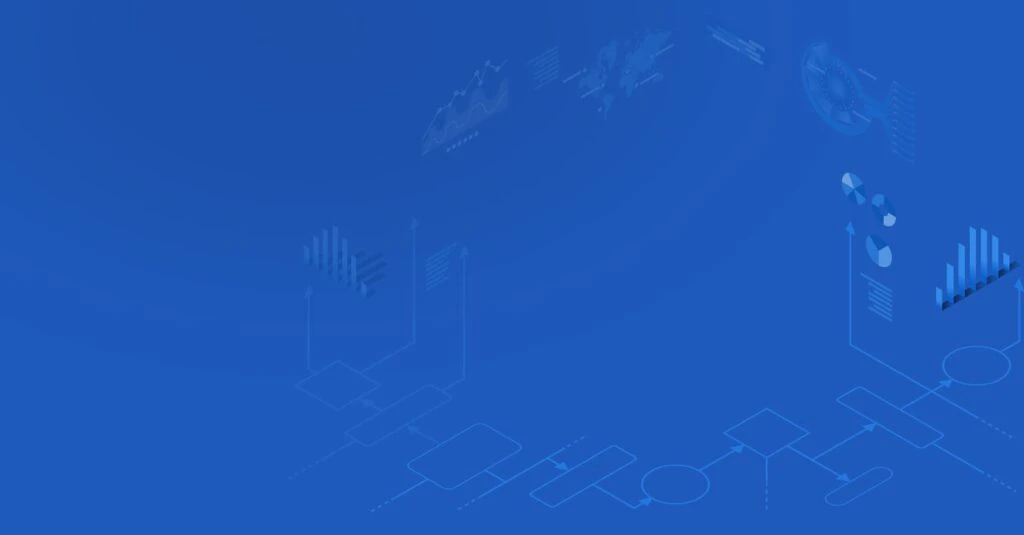
Documentation for W3Speedster
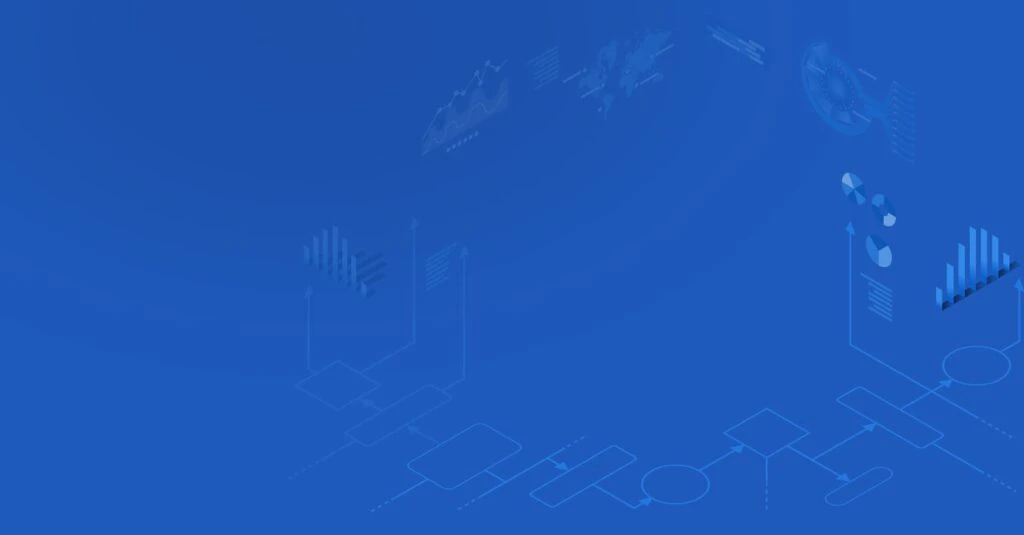
W3 SPEEDSTER IS A FULL PAGE OPTIMIZATION PLUGIN FOR WORDPRESS THAT CAN DRAMATICALLY SPEED UP WEBSITE. […]
Feature: The Import Settings feature in W3Speedster enables developers to quickly apply predefined performance configurations by importing a JSON-formatted settings file. This functionality is especially beneficial for managing multiple environments or deploying consistent optimization practices. Why We Need It Consistency Across Sites: Ensures uniform performance configurations across development, staging, and production environments. Time Efficiency: Eliminates […]
Feature: The License Key in W3Speedster is a unique code that validates your plugin copy, granting full access to premium features, regular updates, and priority support services. Customizable Options: Multi-Site License: If managing multiple websites, purchase a multi-site license to cover all domains with a single key. Process to Purchase a Multi-Site License Key for […]
Getting Started […]
Feature: Image optimization is an essential element of web performance, as images often contribute significantly to a page’s total load size. W3Speedster includes an automatic image optimization feature specifically designed for JPG and PNG formats, the most commonly used image types on the web. This feature reduces image file sizes without compromising visual quality, leading […]
Feature: JavaScript enhances interactivity and functionality on web pages, but unoptimized JavaScript can slow down loading, increase server load, and negatively affect SEO. W3Speedster addresses this by offering JavaScript optimization, a set of techniques including minification, deferral, asynchronous loading, and combination of scripts. This ensures faster load times, reduced render-blocking, and better user experience across […]
Feature: The License Key in W3Speedster is a unique authentication code that validates your installation and unlocks access to premium features, automatic updates, and priority technical support. How to Purchase & Activate the W3Speedster License Key Step-by-Step Process: Purchase W3Speedster from the official website. After completing your purchase, your License Key will be delivered via: […]
W3Speedster generates and stores static HTML versions of dynamic Website pages. These cached HTML files are served directly to visitors without executing PHP or MySQL queries, thereby reducing server load and speeding up page delivery. Upon the first request to a page, the plugin processes the page normally and generates a static HTML version. This […]
Feature: The “Custom CSS to Load on Page Load” feature in W3Speedster enables developers to inject critical CSS rules directly into the page’s initial HTML, ensuring that these styles render immediately upon load. This functionality is essential for enhancing the visual stability and user experience by controlling above-the-fold content rendering, especially in sites using deferred […]
Feature: Optimize with AI is a smart automation feature that enhances your website’s performance by handling the most critical optimization tasks. Instead of requiring you to manually create, manage, and update performance resources, AI takes full control of the process. It crawls your website, analyzes every page, and automatically applies optimizations such as generating critical […]