Function: w3SpeedsterPreStartOptimization Description: Modify page content pre optimization. Parameter: $html = Content visible in pages view source. Return: 1 – Reflect the changes done in html of the page. function w3SpeedsterPreStartOptimization($html){ $html = str_replace(‘Existing content’,’Changed content’,$html); return $html; } function w3SpeedsterPreStartOptimization($html){ $html = str_replace(‘Existing content’,’Changed content’,$html); return $html; } […]
Doc Category: Wordpress
Export Settings
Feature: The Export Settings functionality in W3Speedster allows developers and site administrators to save their complete performance optimization configuration as a structured JSON file. This export acts as a reliable backup or a transferable configuration package—ideal for environment synchronization, migration, or collaborative development workflows. Why We Need It Configuration Backup: Preserves all customized optimization settings […]
Import Settings
Feature: The Import Settings feature in W3Speedster enables developers to quickly apply predefined performance configurations by importing a JSON-formatted settings file. This functionality is especially beneficial for managing multiple environments or deploying consistent optimization practices. Why We Need It Consistency Across Sites: Ensures uniform performance configurations across development, staging, and production environments. Time Efficiency: Eliminates […]
Import / Export
[…]
Enable Core Web Vitals Logs
Feature: The “Enable Core Web Vitals Logs” feature in W3Speedster activates real-time tracking of critical user experience metrics, including: Largest Contentful Paint (LCP): Measures page loading performance. First Input Delay (FID): Measures interactivity responsiveness. Cumulative Layout Shift (CLS): Measures visual stability and layout shifts. These logs provide developers with valuable insights into how real users […]
Preload Page Caching Per Minute
Feature: Automatically refreshes cached versions of pages at set intervals to maintain content freshness and fast load times. Functionality: W3Speedster supports configurable cache preloading intervals (e.g., every minute). Designed for high-traffic or frequently updated sites, such as news portals or live data platforms. How It Works: Automatic Page Preloading: W3Speedster crawls and regenerates cached pages […]
Preload Caching
Feature: Proactively generates static HTML cache files before user requests, improving performance from the first visit. Functionality: W3Speedster automatically crawls and stores static versions of pages in advance. Cache generation is scheduled or triggered based on predefined criteria. How It Differs from Traditional Caching: Traditional caching: Generated only on the first user visit, which involves […]
Separate Cache for Mobile
Feature: Enables separate caching and optimized content delivery for mobile and desktop users. Functionality: W3Speedster analyzes the User-Agent string from the request header to detect the device type. Based on the detection: A dedicated static HTML cache file is generated for desktop users. A separate static HTML cache file is generated for mobile users. Caching […]
Cache Expiry Time
Feature: Cache Expiry Time, also known as Cache Lifetime, refers to the duration for which a cached HTML version of a page remains valid on the server before it is considered stale and needs to be refreshed or regenerated. Functionality: W3Speedster allows you to configure the cache expiry duration manually. Set the duration in seconds […]
Enable Caching Page with GET Parameters
Feature: This option enables the caching of pages that include GET parameters in their URLs (e.g., example.com/page?param=value). Functionality: When enabled, W3Speedster generates and serves cached versions of pages based on unique GET parameter values. Enhances performance for dynamic and content-rich websites, such as: E-commerce platforms Blogs with filters or query-based navigation Dynamic listing directories W3Speedster […]