Feature: Cache Expiry Time, also known as Cache Lifetime, refers to the duration for which a cached HTML version of a page remains valid on the server before it is considered stale and needs to be refreshed or regenerated. Functionality: W3Speedster allows you to configure the cache expiry duration manually. Set the duration in seconds […]
Doc Category: Joomla
Enable Caching Page with GET Parameters
Feature: This option enables the caching of pages that include GET parameters in their URLs (e.g., example.com/page?param=value). Functionality: When enabled, W3Speedster generates and serves cached versions of pages based on unique GET parameter values. Enhances performance for dynamic and content-rich websites, such as: E-commerce platforms Blogs with filters or query-based navigation Dynamic listing directories W3Speedster […]
Enable Caching for Logged-in Users
W3Speedster enhances performance for authenticated users by enabling caching during logged-in sessions. This reduces the need to dynamically generate pages with each request: Upon login, the plugin continues to cache pages for authenticated sessions if caching for logged-in users is enabled. By default, many caching solutions disable this to avoid delivering personalized or sensitive data […]
Enable HTML Caching
W3Speedster generates and stores static HTML versions of dynamic Website pages. These cached HTML files are served directly to visitors without executing PHP or MySQL queries, thereby reducing server load and speeding up page delivery. Upon the first request to a page, the plugin processes the page normally and generates a static HTML version. This […]
HTML Cache
[…]
Start Image Optimization
Feature: The “Start Image Optimization” feature in W3Speedster triggers the on-demand compression and enhancement of all existing images within your website’s media library. This process helps reduce image file sizes without sacrificing quality, resulting in faster page loads, lower bandwidth consumption, and improved SEO performance. How It Works Once the feature is activated: W3Speedster scans […]
Responsive Images
Feature: The Responsive Images feature in W3Speedster allows your website to serve device-appropriate background images based on the visitor’s screen size—desktop, tablet, or mobile. This adaptive image delivery ensures faster page loads, efficient bandwidth usage, and visually consistent experiences across all devices. Why This Feature Matters Device-Specific Optimization: Large images intended for desktops are unnecessary […]
Automatically Optimize Images on Upload
Feature: The “Automatically Optimize Images on Upload” feature in W3Speedster ensures that every image uploaded to your website—whether on WordPress or any PHP-based platform—is immediately optimized and, if enabled, converted to the WebP format. This proactive approach maintains performance and visual consistency across all content from the moment it’s added. Why We Need It Performance-First […]
Optimize Images on the Go
Feature: The “Optimize Images on the Go” feature in W3Speedster allows for real-time, automatic image optimization during live page views or when pages are crawled. This ensures that unoptimized images are progressively enhanced without manual intervention, enhancing overall site performance. Why Enable This Feature? Real-Time Image Detection and Optimization: As users access pages, W3Speedster scans […]
Optimize Images via cron
Feature: The “Optimize Images via Cron” setting in W3Speedster leverages PHP framework-level or system-level cron jobs to automatically optimize images in the background. This ensures continuous performance enhancement without overloading server resources or requiring manual intervention. Why Enable This Feature? Automated Optimization: Streamlines the process of optimizing images by scheduling background tasks without the need […]