W3Speedster is a comprehensive performance optimization solution for PrestaShop websites, designed to enhance site speed, server responsiveness, and user experience. It merges automated optimization tools with granular manual controls, making it highly adaptable to a wide variety of PrestaShop modules, themes, content types, and hosting infrastructures. Key Features of W3Speedster CDN Integration Easily integrate any […]
Doc Category: Drupal
Getting Started with W3Speedster
Post-Integration: Initial Performance Testing After integrating W3Speedster into your Drupal site, it’s recommended to conduct a baseline performance test to assess the immediate optimization impact. Step 1: Run a Default Settings Test Complete the W3Speedster integration into your Drupal installation. Measure your site’s performance metrics before enabling any optimization (e.g., using Lighthouse, GTmetrix, or the […]
Exclude path from cdn
Feature: While integrating a Content Delivery Network (CDN) significantly enhances performance by offloading static resources, not all paths in a Drupal, especially be served via CDN. Certain directories and dynamic endpoints must always be served from the origin server to maintain functional integrity and prevent unexpected issues. W3Speedster addresses this requirement with a flexible Path […]
Change Logs
Feature: The Change Logs functionality in W3Speedster provides a detailed audit trail of all configuration changes made within the plugin. It tracks which user performed what action, along with timestamps, ensuring complete transparency and accountability over optimization settings. Why We Need It Accountability: Tracks individual user actions, helping teams identify who made specific changes. Audit […]
Restore Original
Feature: The “Restore Original” button allows users to safely revert back to their original image files that were previously backed up before being replaced by optimized WebP images. This ensures that users maintain full control over their media library without permanent loss of original content. Why We Need It Not all browsers or environments support […]
Best practice
To ensure stable and effective performance improvements while using W3Speedster, it is strongly recommended to follow this step-by-step testing approach: Step-by-Step Testing Procedure Enable options incrementally: Activate one setting at a time rather than enabling all features at once. This makes it easier to identify and isolate issues. Test in a non-logged-in session – After […]
Download W3Speedster
Downloading W3Speedster After purchasing W3Speedster, you can download the ZIP file from your W3Speedster Account Dashboard, email, or from the order received page during checkout. To download it from my account, navigate to: My Account (login required). Locate the most recently purchased order and click Download. Safari Users – Important Notice Safari may automatically unzip […]
Exclude Javascript From LazyLoad
Feature: The Exclude JavaScript from Optimization feature in W3Speedster offers developers precise control over which JavaScript elements, both tags and inline scripts—should bypass optimization routines such as lazy loading or minification. This ensures that critical functionality, user interface behaviors, and third-party integrations remain unaffected by performance enhancements. Why We Need It Ensure Functional Reliability Prevent […]
Localize Google Fonts
Feature: Localize Google Fonts is a powerful feature in W3Speedster that downloads and serves Google Fonts directly from your own server instead of fetching them from Google’s Content Delivery Network (CDN). This approach reduces external dependencies, enhances privacy and security, and improves overall website performance by allowing better control over font delivery. Why We Need […]
Remove Original Images
Feature: This feature gives you the control to permanently delete original images after converting them to WebP format, which is a more efficient, lightweight format for the web. It is designed to help users save server storage while delivering optimized images for faster page load times. Why We Need It Image size is a major […]